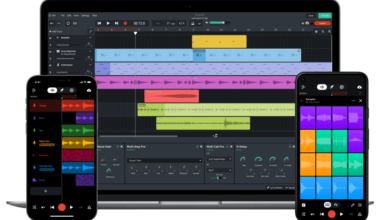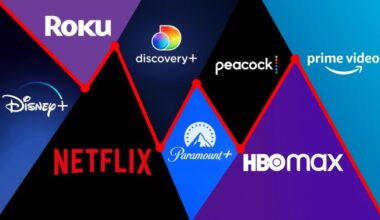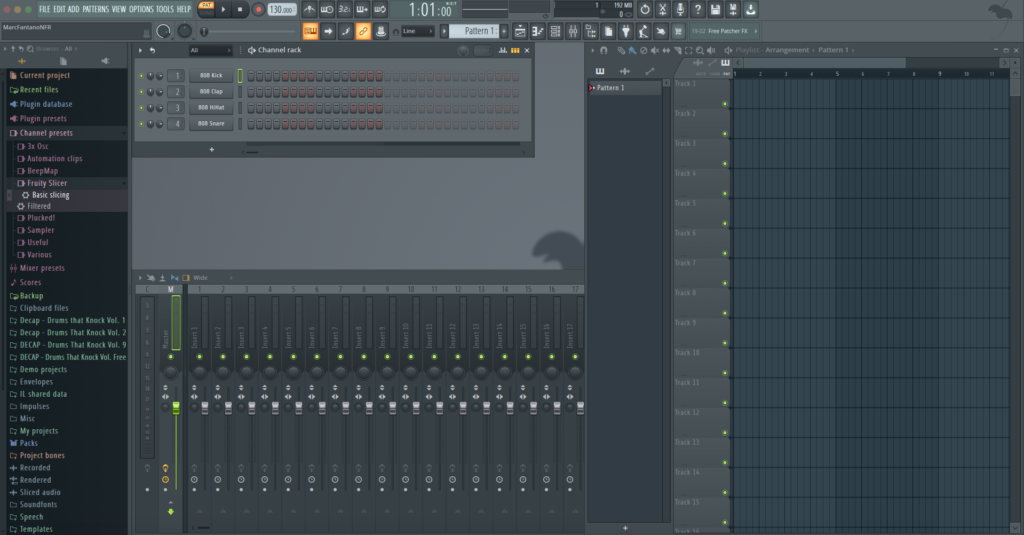
For any music producer, efficiency and speed are essential factors in their creative process. FL Studio is a popular Digital Audio Workstation (DAW) and my pick for the top DAW for making beats. One of the ways FL Studio helps producers streamline their workflow is by offering a wide range of keyboard shortcuts. In this article, we’ll dive into the world of FL Studio keyboard shortcuts and discover how they can help speed up a producer’s workflow.
The Importance of FL Studio Keyboard Shortcuts
FL Studio keyboard shortcuts are an integral part of any producer’s toolkit. They allow users to quickly access essential functions and tools, reducing the need for time-consuming mouse clicks and menu navigation. By mastering these shortcuts, you’ll find yourself spending less time on tedious tasks and more time focusing on the creative aspects of music production. In addition, a streamlined workflow can lead to increased productivity, ultimately allowing you to complete projects faster and more efficiently.
Basic FL Studio Keyboard Shortcuts to Know
There are numerous keyboard shortcuts available, catering to various aspects of the DAW. Here are some basic shortcuts every producer should know:
- Spacebar: Play or pause your project
- Ctrl + Z: Undo the last action
- Ctrl + S: Save your project
- F5: Show/hide the Playlist
- F6: Show/hide the Step Sequencer
- F9: Show/hide the Mixer
- Ctrl + C: Copy the selected pattern or playlist clip
- Ctrl + V: Paste the copied pattern or playlist clip
- Shift + Mouse Wheel: Scroll horizontally in the Playlist and Piano roll
Once you’ve established the baseline of knowledge for these shortcuts, you can move on to some more advanced ones to help speed up your workflow in FL Studio.
Here are 150 FL Studio keyboard shortcuts to speed up workflow.
| Description | Tool/Feature | Mac Shortcut | Win Shortcut |
|---|---|---|---|
| Play / Pause | Transport | Space | Space |
| Stop | Transport | Cmd + Space | Ctrl + Space |
| Record | Transport | R | R |
| Toggle metronome | Metronome | M | M |
| Toggle loop recording | Recording | Cmd + L | Ctrl + L |
| Switch between Pattern and Song mode | Sequencer | L | L |
| Select next channel | Channels | Down Arrow | Down Arrow |
| Select previous channel | Channels | Up Arrow | Up Arrow |
| Select next pattern | Pattern Selector | Cmd + Down Arrow | Ctrl + Down Arrow |
| Select previous pattern | Pattern Selector | Cmd + Up Arrow | Ctrl + Up Arrow |
| Increase/decrease pattern length | Sequencer | +/- | +/- |
| Mute / Unmute selected channel | Channels | Cmd + M | Ctrl + M |
| Solo / Unsolo selected channel | Channels | Alt + M | Alt + M |
| Open / Close piano roll for selected channel | Piano Roll | Cmd + P | Ctrl + P |
| Open / Close playlist | Playlist | Cmd + E | Ctrl + E |
| Open / Close mixer | Mixer | Cmd + L | Ctrl + L |
| Zoom in / out horizontally in playlist | Playlist | Cmd + Mouse Wheel | Ctrl + Mouse Wheel |
| Zoom in / out vertically in playlist | Playlist | Alt + Mouse Wheel | Alt + Mouse Wheel |
| Undo | General | Cmd + Z | Ctrl + Z |
| Redo | General | Cmd + Shift + Z | Ctrl + Shift + Z |
| Cut selected area | General | Cmd + X | Ctrl + X |
| Copy selected area | General | Cmd + C | Ctrl + C |
| Paste from clipboard | General | Cmd + V | Ctrl + V |
| Save project | General | Cmd + S | Ctrl + S |
| Open new project | General | Cmd + N | Ctrl + N |
| Open existing project | General | Cmd + O | Ctrl + O |
| Select all | General | Cmd + A | Ctrl + A |
| Deselect all | General | Cmd + Shift + A | Ctrl + Shift + A |
| Duplicate | General | Cmd + D | Ctrl + D |
| Delete selected | General | Delete | Delete |
| Toggle step editing mode | Sequencer | T | T |
| Add new pattern | Pattern Selector | Cmd + Alt + N | Ctrl + Alt + N |
| Rename / color selected channel | Channels | Cmd + R | Ctrl + R |
| Channel window | Channels | Cmd + Enter | Ctrl + Enter |
| Select all channels | Channels | Cmd + Shift + L | Ctrl + Shift + L |
| Deselect all channels | Channels | Cmd + Shift + Alt + L | Ctrl + Shift + Alt + L |
| Mute / Unmute all channels | Channels | Cmd + Alt + M | Ctrl + Alt + M |
| Solo / Unsolo all channels | Channels | Cmd + Shift + Alt + M | Ctrl + Shift + Alt + M |
| Slice tool | Playlist | C | C |
| Draw tool | Playlist | P | P |
| Paint tool | Playlist | B | B |
| Delete tool | Playlist | D | D |
| Mute tool | Playlist | T | T |
| Select tool | Playlist | E | E |
| Zoom tool | Playlist | Z | Z |
| Move tool | Playlist | A | A |
| Slip tool | Playlist | S | S |
| Show all mixer tracks | Mixer | Cmd + Shift + M | Ctrl + Shift + M |
| Show only selected mixer tracks | Mixer | Cmd + Alt + M | Ctrl + Alt + M |
| Insert new mixer track | Mixer | Cmd + Alt + N | Ctrl + Alt + N |
| Rename / color selected mixer track | Mixer | Cmd + R | Ctrl + R |
| Mute / Unmute selected mixer track | Mixer | Cmd + M | Ctrl + M |
| Solo / Unsolo selected mixer track | Mixer | Alt + M | Alt + M |
| Select all mixer tracks | Mixer | Cmd + Shift + L | Ctrl + Shift + L |
| Deselect all mixer tracks | Mixer | Cmd + Shift + Alt + L | Ctrl + Shift + Alt + L |
| Mute / Unmute all mixer tracks | Mixer | Cmd + Alt + M | Ctrl + Alt + M |
| Solo / Unsolo all mixer tracks | Mixer | Cmd + Shift + Alt + M | Ctrl + Shift + Alt + M |
| Zoom in horizontally in piano roll | Piano Roll | Cmd + Mouse Wheel | Ctrl + Mouse Wheel |
| Zoom in vertically in piano roll | Piano Roll | Alt + Mouse Wheel | Alt + Mouse Wheel |
| Draw tool in piano roll | Piano Roll | P | P |
| Paint tool in piano roll | Piano Roll | B | B |
| Delete tool in piano roll | Piano Roll | D | D |
| Slice tool in piano roll | Piano Roll | C | C |
| Select tool in piano roll | Piano Roll | E | E |
| Zoom tool in piano roll | Piano Roll | Z | Z |
| Play pattern starting from cursor | Piano Roll | Cmd + Space | Ctrl + Space |
| Quantize selected notes | Piano Roll | Cmd + Q | Ctrl + Q |
| Transpose selected notes up | Piano Roll | Up Arrow | Up Arrow |
| Transpose selected notes down | Piano Roll | Down Arrow | Down Arrow |
| Shift selected notes left | Piano Roll | Left Arrow | Left Arrow |
| Shift selected notes right | Piano Roll | Right Arrow | Right Arrow |
| Select all notes | Piano Roll | Cmd + A | Ctrl + A |
| Deselect all notes | Piano Roll | Cmd + Shift + A | Ctrl + Shift + A |
| Toggle ghost notes | Piano Roll | Alt + V | Alt + V |
| Toggle slide notes | Piano Roll | S | S |
| Toggle portamento notes | Piano Roll | Alt + L | Alt + L |
| Open channel settings | Channels | F2 | F2 |
| Open plugin picker | Plugins | F8 | F8 |
| Open browser | Browser | F3 | F3 |
| Open playlist | Playlist | F5 | F5 |
| Open piano roll | Piano Roll | F7 | F7 |
| Open mixer | Mixer | F9 | F9 |
| Toggle full-screen mode | General | Cmd + Enter | Ctrl + Enter |
| Toggle grid snap in piano roll | Piano Roll | Cmd + S | Ctrl + S |
| Toggle step edit mode in piano roll | Piano Roll | Cmd + T | Ctrl + T |
| Toggle grid snap in playlist | Playlist | Cmd + S | Ctrl + S |
| Toggle step edit mode in playlist | Playlist | Cmd + T | Ctrl + T |
| Open channel rack | Channels | F6 | F6 |
| Switch to next pattern in channel rack | Channels | Tab | Tab |
| Switch to previous pattern in channel rack | Channels | Shift + Tab | Shift + Tab |
| Nudge selected note left in piano roll | Piano Roll | Alt + Left Arrow | Alt + Left Arrow |
| Nudge selected note right in piano roll | Piano Roll | Alt + Right Arrow | Alt + Right Arrow |
| Resize selected note in piano roll | Piano Roll | Shift + Left/Right Arrow | Shift + Left/Right Arrow |
| Toggle step recording in piano roll | Piano Roll | Cmd + R | Ctrl + R |
| Toggle loop recording in piano roll | Piano Roll | Cmd + L | Ctrl + L |
| Increase/decrease piano roll grid size | Piano Roll | Cmd + +/- | Ctrl + +/- |
| Toggle step recording in playlist | Playlist | Cmd + R | Ctrl + R |
| Toggle loop recording in playlist | Playlist | Cmd + L | Ctrl + L |
| Increase/decrease playlist grid size | Playlist | Cmd + +/- | Ctrl + +/- |
| Open channel settings for selected channel | Channels | Cmd + I | Ctrl + I |
| Open plugin picker for selected channel | Channels | Cmd + F8 | Ctrl + F8 |
| Open insert effect slot in mixer | Mixer | Cmd + F | Ctrl + F |
| Open send effect slot in mixer | Mixer | Cmd + G | Ctrl + G |
| Toggle extra volume/stereo separation panel | Mixer | Cmd + H | Ctrl + H |
| Toggle waveforms in mixer | Mixer | Cmd + W | Ctrl + W |
| Toggle input monitoring in mixer | Mixer | Cmd + I | Ctrl + I |
| Increase/decrease mixer track width | Mixer | Cmd + +/- | Ctrl + +/- |
| Reset mixer track volume | Mixer | Cmd + Alt + Left Click | Ctrl + Alt + Left Click |
| Reset mixer track pan | Mixer | Cmd + Alt + Right Click | Ctrl + Alt + Right Click |
| Add new automation clip | Playlist | Cmd + Alt + C | Ctrl + Alt + C |
| Add new audio clip | Playlist | Cmd + Alt + A | Ctrl + Alt + A |
| Add new MIDI out | Playlist | Cmd + Alt + M | Ctrl + Alt + M |
| Add new sampler | Playlist | Cmd + Alt + S | Ctrl + Alt + S |
| Copy value of control | General | Cmd + C | Ctrl + C |
| Paste value of control | General | Cmd + V | Ctrl + V |
| Reset control to default | General | Cmd + R | Ctrl + R |
| Toggle note properties in piano roll | Piano Roll | N | N |
| Toggle keyboard editor in piano roll | Piano Roll | K | K |
| Toggle note velocities in piano roll | Piano Roll | V | V |
| Toggle note pan in piano roll | Piano Roll | Alt + P | Alt + P |
| Toggle note pitch in piano roll | Piano Roll | Alt + O | Alt + O |
| Toggle note release in piano roll | Piano Roll | Alt + R | Alt + R |
| Toggle note fine pitch in piano roll | Piano Roll | Alt + F | Alt + F |
| Toggle automation clips in playlist | Playlist | A | A |
| Toggle audio clips in playlist | Playlist | S | S |
| Toggle pattern clips in playlist | Playlist | P | P |
| Toggle video clips in playlist | Playlist | V | V |
| Toggle layer channels | Channels | L | L |
| Toggle grouped channels | Channels | G | G |
| Toggle unsorted channels | Channels | U | U |
| Toggle sampler channels | Channels | S | S |
| Toggle audio clip channels | Channels | A | A |
| Toggle automation clip channels | Channels | O | O |
| Toggle MIDI channels | Channels | M | M |
| Toggle all channels | Channels | T | T |
| Toggle selected channel | Channels | Enter | Enter |
| Toggle visibility of all panels | General | F11 | F11 |
| Toggle visibility of browser | General | F8 | F8 |
| Toggle visibility of channel rack | General | F6 | F6 |
| Toggle visibility of mixer | General | F9 | F9 |
| Toggle visibility of piano roll | General | F7 | F7 |
| Toggle visibility of playlist | General | F5 | F5 |
| Select mixer track 1-10 | Mixer | Cmd + 1-0 | Ctrl + 1-0 |
| Select mixer track 11-20 | Mixer | Cmd + Shift + 1-0 | Ctrl + Shift + 1-0 |
| Select mixer track 21-30 | Mixer | Cmd + Alt + 1-0 | Ctrl + Alt + 1-0 |
| Select mixer track 31-40 | Mixer | Cmd + Alt + Shift + 1-0 | Ctrl + Alt + Shift + 1-0 |
| Select mixer track 41-50 | Mixer | Cmd + Ctrl + 1-0 | Ctrl + Ctrl + 1-0 |
| Select mixer track 51-60 | Mixer | Cmd + Ctrl + Shift + 1-0 | Ctrl + Ctrl + Shift + 1-0 |
| Select mixer track 61-70 | Mixer | Cmd + Ctrl + Alt + 1-0 | Ctrl + Ctrl + Alt + 1-0 |
Customizing your shortcuts
One of the great features of FL Studio is its ability to allow users to customize their keyboard shortcuts. This customization ensures that you can tailor the DAW to suit your unique workflow and preferences. To customize your shortcuts, simply navigate to Options > General settings > File settings > Typing keyboard to piano keyboard. From here, you can assign specific functions to the keys of your choice.
Practice Makes Perfect
As with any music production skill, practice is crucial when it comes to mastering these keyboard shortcuts. It may take some time to commit these shortcuts to memory, but the benefits are well worth the effort. Make a habit of using shortcuts consistently, and soon enough, they’ll become second nature. Additionally, consider creating a cheat sheet of your most commonly used shortcuts, keeping it close by while you work.
The Benefits of Sample Packs and Additional Resources
In addition to mastering these 150 FL Studio keyboard shortcuts, there are other resources available to help speed up your workflow. Sample packs, for example, provide a vast array of pre-made loops and sounds, allowing you to focus on arranging and mixing your tracks. Many producers also find online tutorials and forums to be invaluable sources of information and inspiration.
Putting it all together
FL Studio keyboard shortcuts are an essential tool for any producer looking to streamline their workflow and enhance their creative process. By familiarizing yourself with these shortcuts and incorporating them into your daily routine, you’ll find that your productivity increases, and your projects come together more efficiently. Don’t hesitate to explore additional resources and tools, such as sample packs and online tutorials, to further refine your skills and elevate your music production game.